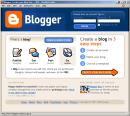Please check out the links below and read a little about the original program.
If you have time, do try and watch this short video on the
evolution of information, created by the Kansas State University Ethnography Department. Very interesting...
Why blog?

Listen to audio
herePeople blog because they want to share with others. They may share their opinions, rants on particular topics, or news from a holiday. They may even have a professional blog where they share views on their industry, or they may have a blog all about their pet. When you're blogging, you can adopt any persona you like. Some people have written from a cat's perspective.
Many companies have an 'official' blog, where they release news about the company and views about the industry. Some blogs are highly successful due to the personality of the blog's author. Some blogs have multiple authors. Blogs can be used very effectively for educational purposes: a shared project by students can be created and showcased on a blog; teachers can post notes, lectures, FAQs and various resources on a central blog for their students.
This program is based upon blog entries and during its course, you'll need to write a blog post about each 'thing' you complete. That will let the administrators track your progress. You should also think about the audience for your blog: can anyone read your blog - will you show it to your family, your friends, or will you just keep it to yourself? Will you want to continue blogging after you've finished?
Have a look at the links at the end of this post for ideas on what to blog about, and why people blog.


Activity
Create a Blog.
Now that you’ve done some exploring around this website and understand how this program will work, it’s time to setup your own personal blog. I would also like you to write your very first post on your blog. You may want to introduce yourself, or your persona, or explain what the blog is for. Simply go to your blog and click 'New Post'.
Remember, your blog is where you will be recording your thoughts, discoveries and exercises for the Learning 2.0 program.
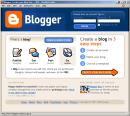
For this exercise 'Setting up your blog' we are using
Blogger*, a popular free online blog hosting service that is extremely easy to use. However, there are other bogging sites such as
Myspace,
Livejournal, Facebook,
Immortalspace and
Wordpress.*Please feel free to explore these alternatives but for this program we will keep it uniform with all participants using Blogger.
Creating a blog using Blogger takes just three steps:
1. Go to the
Blogger home page. Set up an email account if you don't already have one: you can use any existing email account you wish, your personal or staff one, or you can set up a Yahoo, or Gmail account.
2. Name your blog (view
screenshot)
3. Select your template. (view
screenshot)
Once you’
ve created your blog here are two important things to know:
- The maintenance interface that you will use to add posts, edit or change the set-up of your blog is accessed online at http://www.blogger.com/
Make sure you write down your login and password.
- To view your blog:
Your blog address is http://(xxxx).blogspot.com, (xxxx=is the unique identifier/name you entered in Step 2, i.e http://maryslearning.blogspot.com).
Be sure to also write down your blog address.
A couple of useful Tips! - It is not necessary to set up a Gmail account to create a Blog.
(you can use your staff email)
Write down the details from your 'Create Account' or print out
this page.

This may help you to remember your login and password.Register your Blog- When registering your Blog:
Cut and paste the url (address), of the blog YOU have created (this can be found in the address bar on the page from which you are viewing your blog),into an email and send it to us at learning@yprl.vic.gov.au
- As you address each exercise please make this the title of your post. eg. #2 Register your Blog
- For more information -there is an excellent tutorial about creating a blog
Once you have registered your Blog it will be listed on your library's Learning 2.0 Participants Blog.
The participants blog is a good place to gain inspiration and support each other via the comments section in the individual blogs.
A great site of general interest is
Blogger's Help page, with handy tips for new members.
Important: Bookmark your blog! Save your blog to your bookmarks or favourites folder so you can return to it quickly later. You'll need to add an entry to it for each 23 Things task you complete.
Resources
 www.eduplace.com/.../
www.eduplace.com/.../